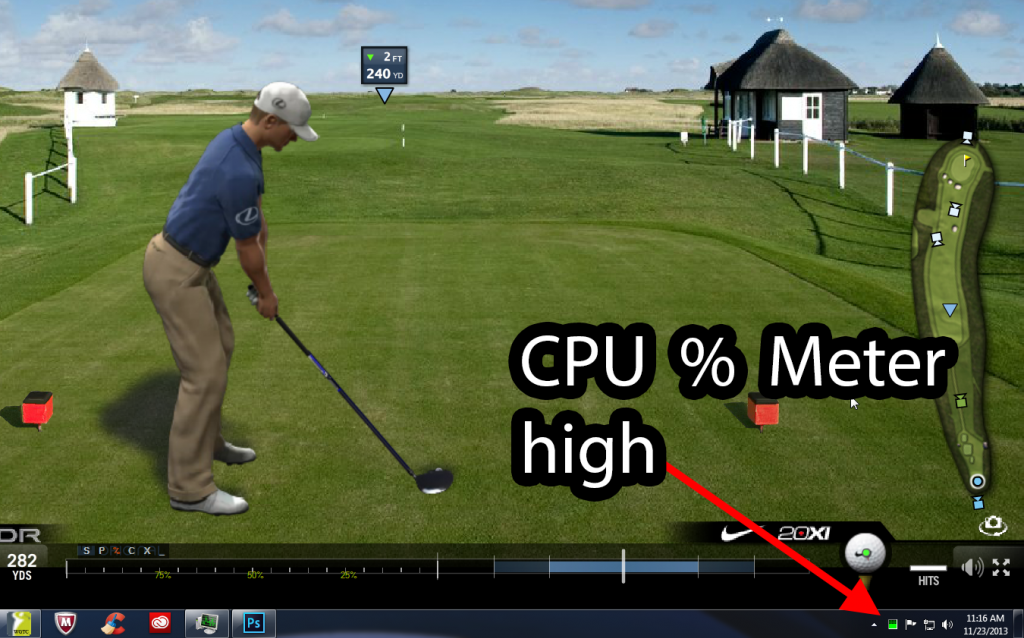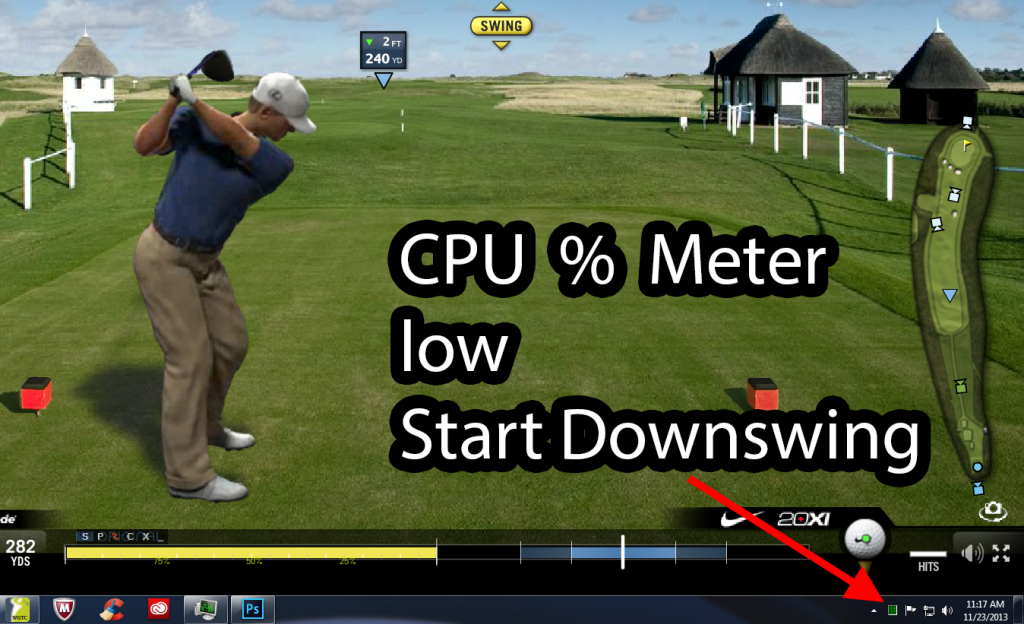Use Task Manager to advantage.
Those using Windows can use Windows Task Manager as a swing meter aid.
Open Task Manager. Make sure the Performance tab is selected.
Minimize the Task Manager dialog box, which opens a CPU usage % meter on the bottom Task bar. (Some players just move the dialog box to a part of the screen out of the way.)
You will use the CPU % meter to aid choosing the optimum moment to start your downswing.
Pause at the top of your back swing and watch the meter. Start your downswing when the CPU % is as low as possible. That will give the smoothest swing meter performance.
If your CPU % usage never goes low, you have to much unnecessary crap running in the background be it applications or other open window tabs and your meter won't be as smooth as it can be.
Right click > Open image in new tab - to see larger image