YouTube Playlists
THIS NO LONGER WORKS AS 'ADD NOTES' IS NOT AN OPTION ANYMORE
If any of you have created a playlist on YouTube for your favourite videos, you'll know how annoying it can be when one of those videos gets removed, or is made private, and therefore is no longer available to view, but it remains in your playlist with a generic thumbnail and no information about what the video was.
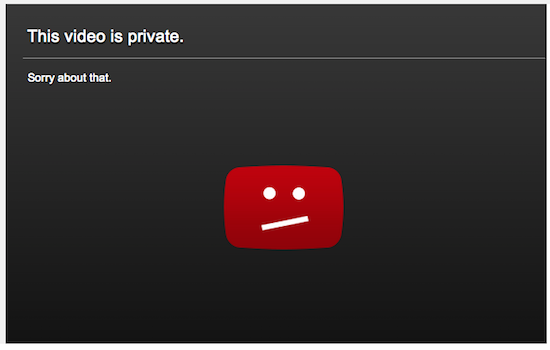
My own playlist is music, and therefore if any video becomes unavailable for whatever reason, there'll usually be another one on YouTube somewhere that I can use as a replacement. But how can I look for that replacement if I can't remember what the video was now that there is no info about it in my playlist!
I guess I could keep a list of the videos and check them all to find out which one has gone awol, but I can't be bothered, lol.
My tip is this :
1.) On your YouTube channel, in the left pane under LIBRARY, click on your playlist.
2.) In the second pane on your playlist page, click the 3 dots to get to the playlist settings menu and click the PLAYLIST SETTINGS option.
2a.) On the PLAYLIST SETTINGS dialogue click ADVANCED SETTINGS.
2b.) On the next PLAYLIST SETTINGS dialogue click CANCEL.
3.) On the edit page, when you hover over any of your videos, a MORE dropdown button will appear on the right hand side.
4.) Click on the MORE button and select ADD / EDIT NOTES from the menu.
5.) In the ADD NOTES dialogue box that opens, I just select the video title that is above the text box and drag it into the text box, then click save.
6.) Do this each time you add a new video to your playlist and you will have a record of what each video was should it become unavailable for any reason.
